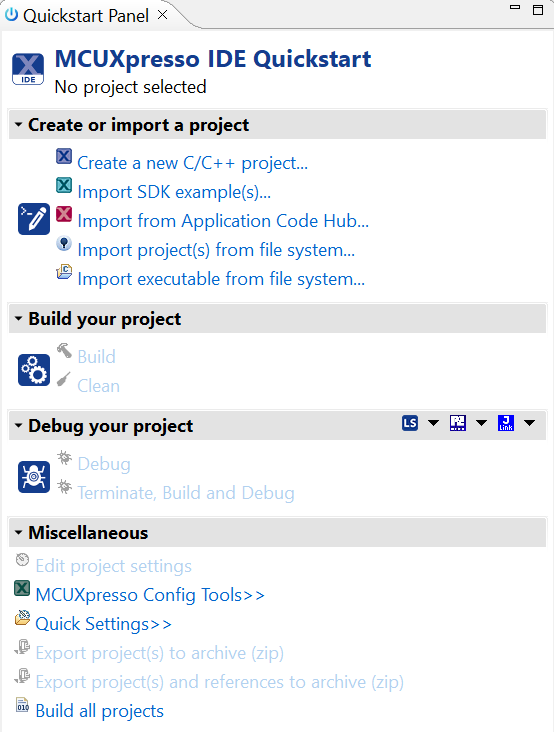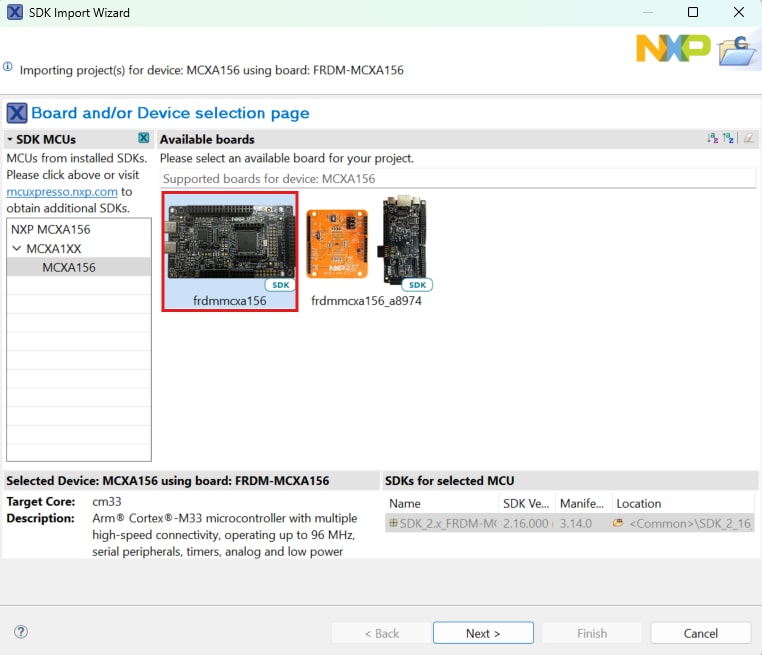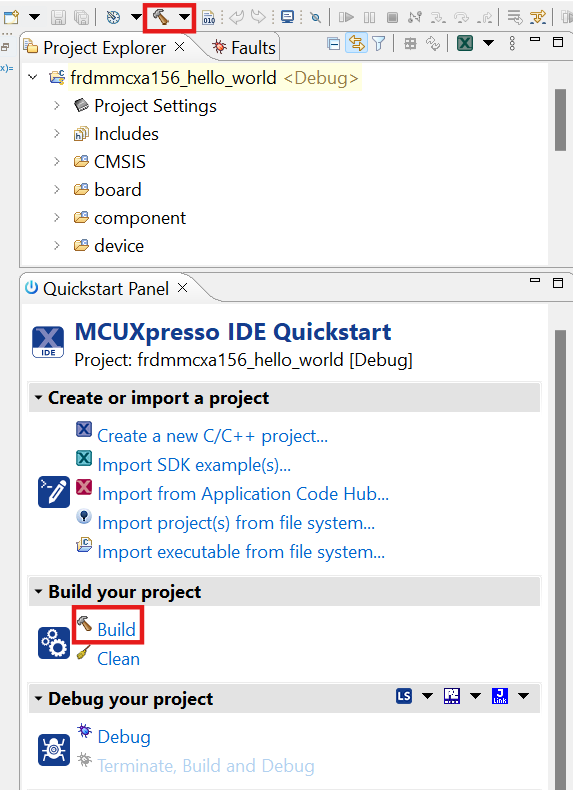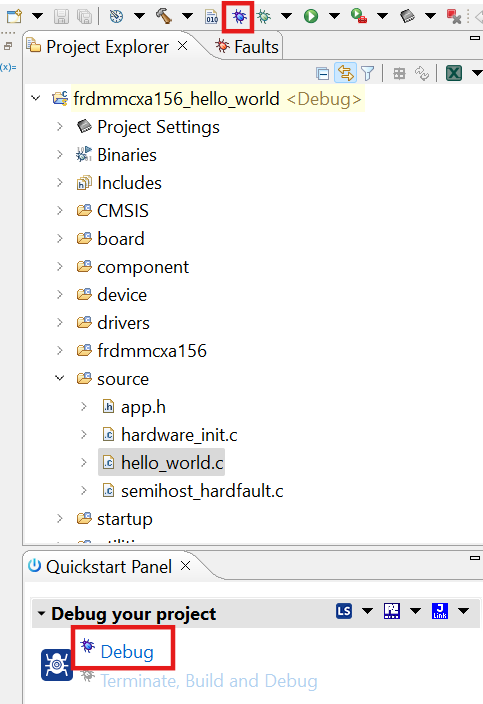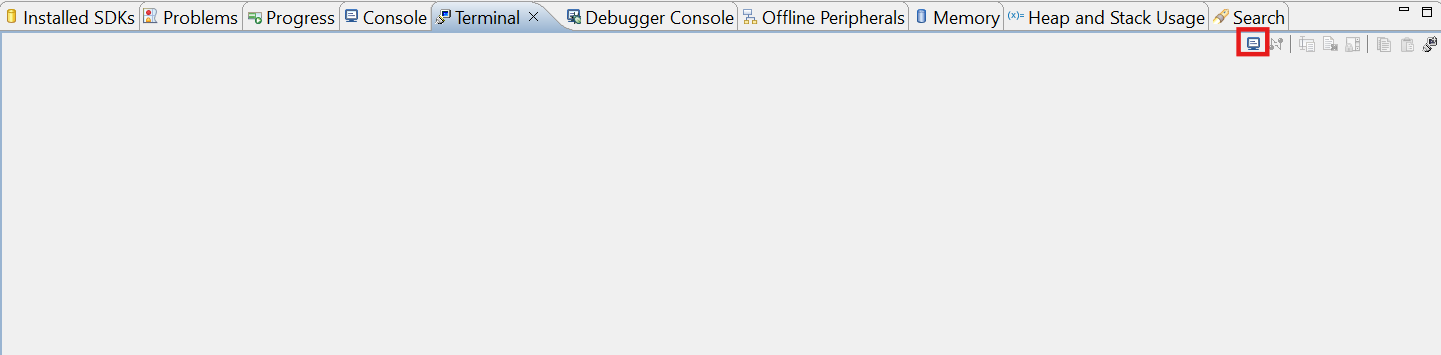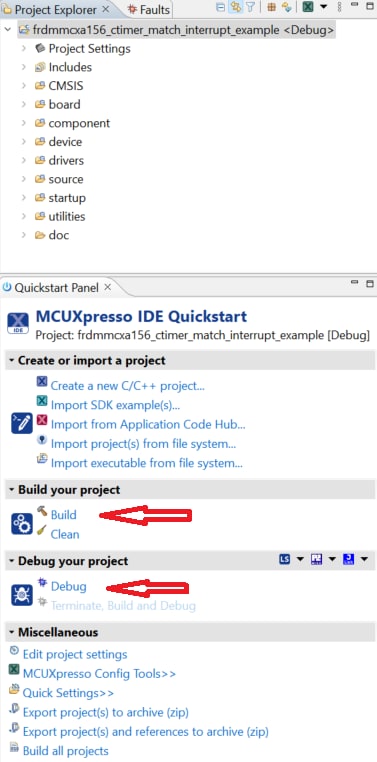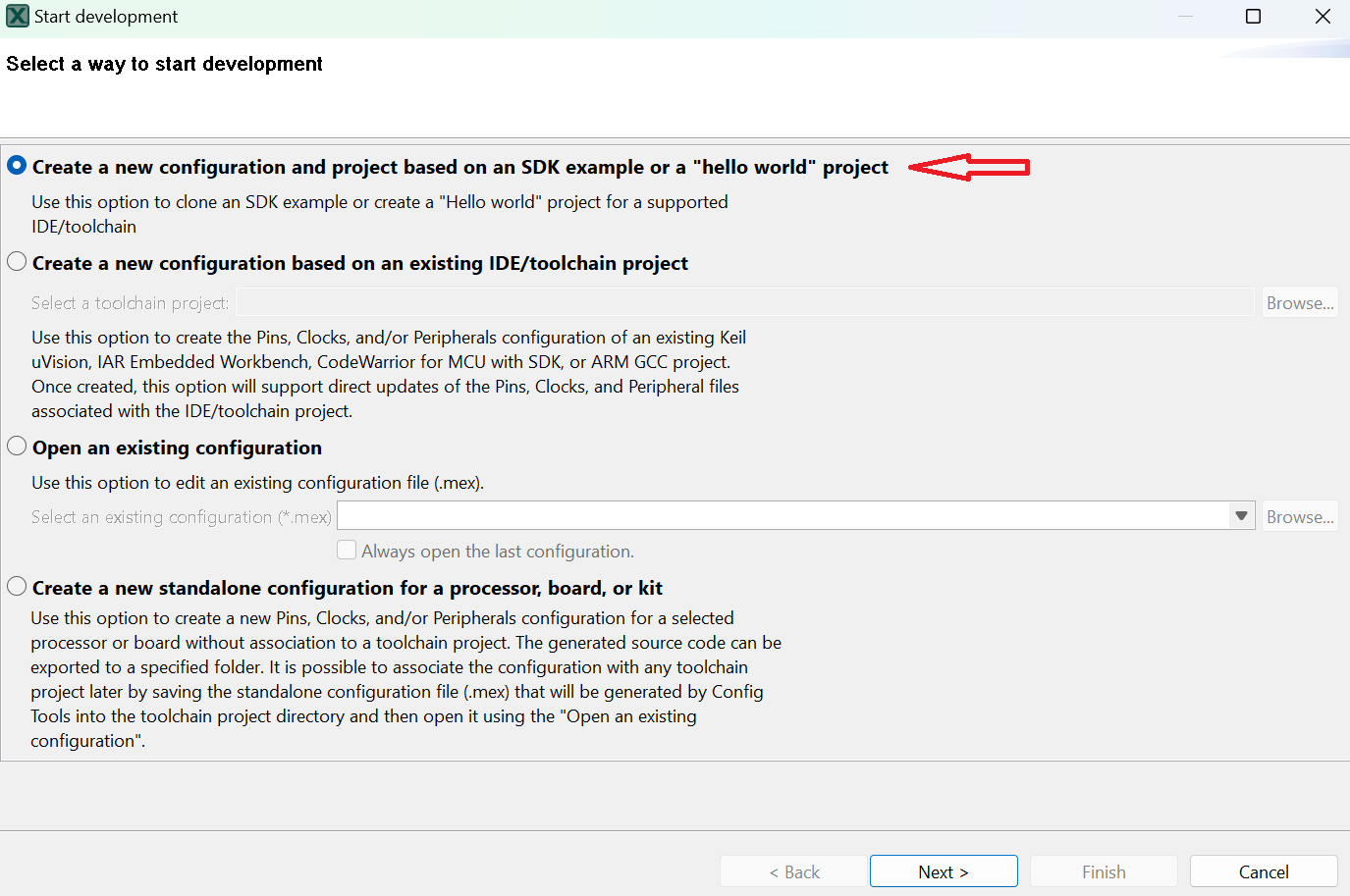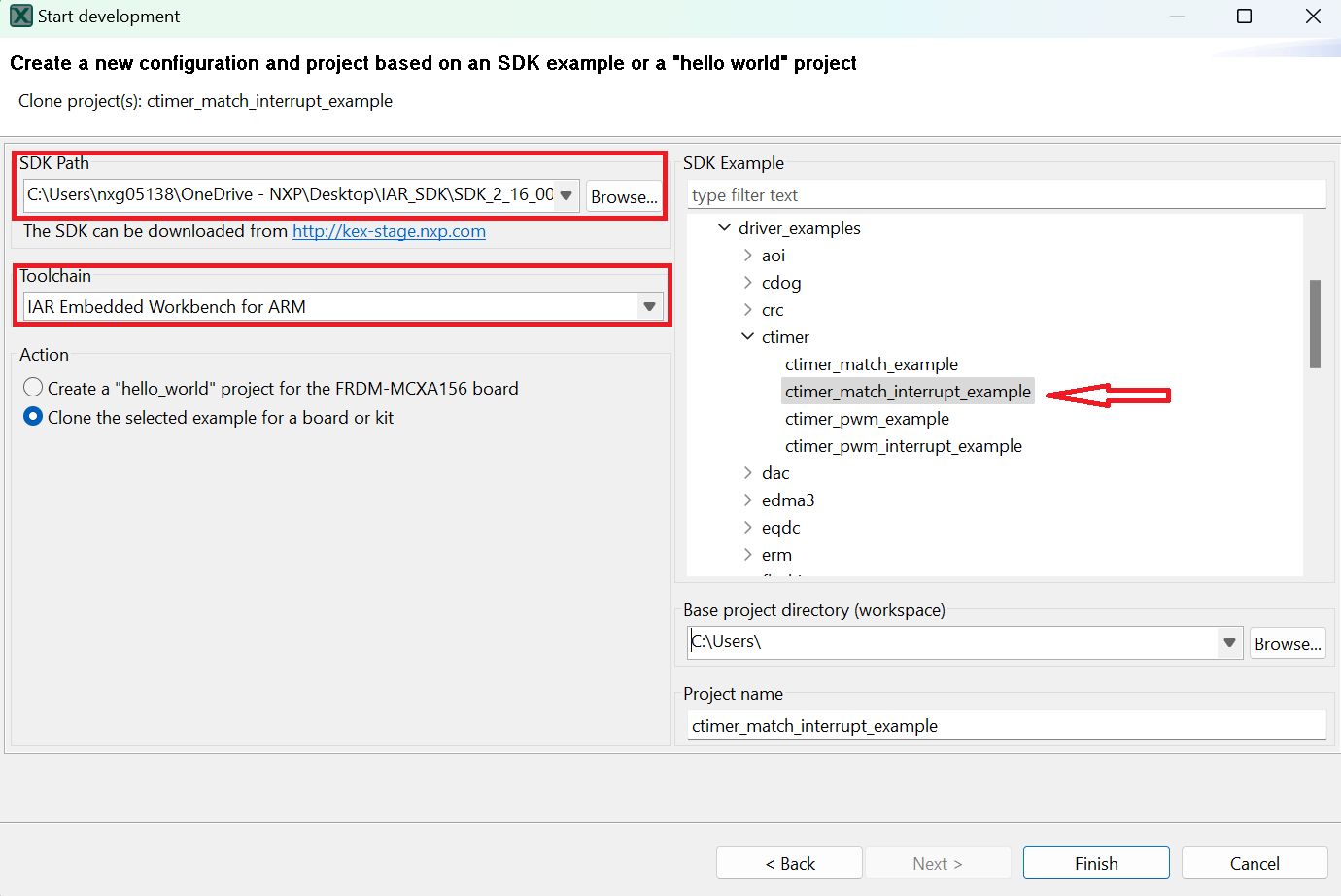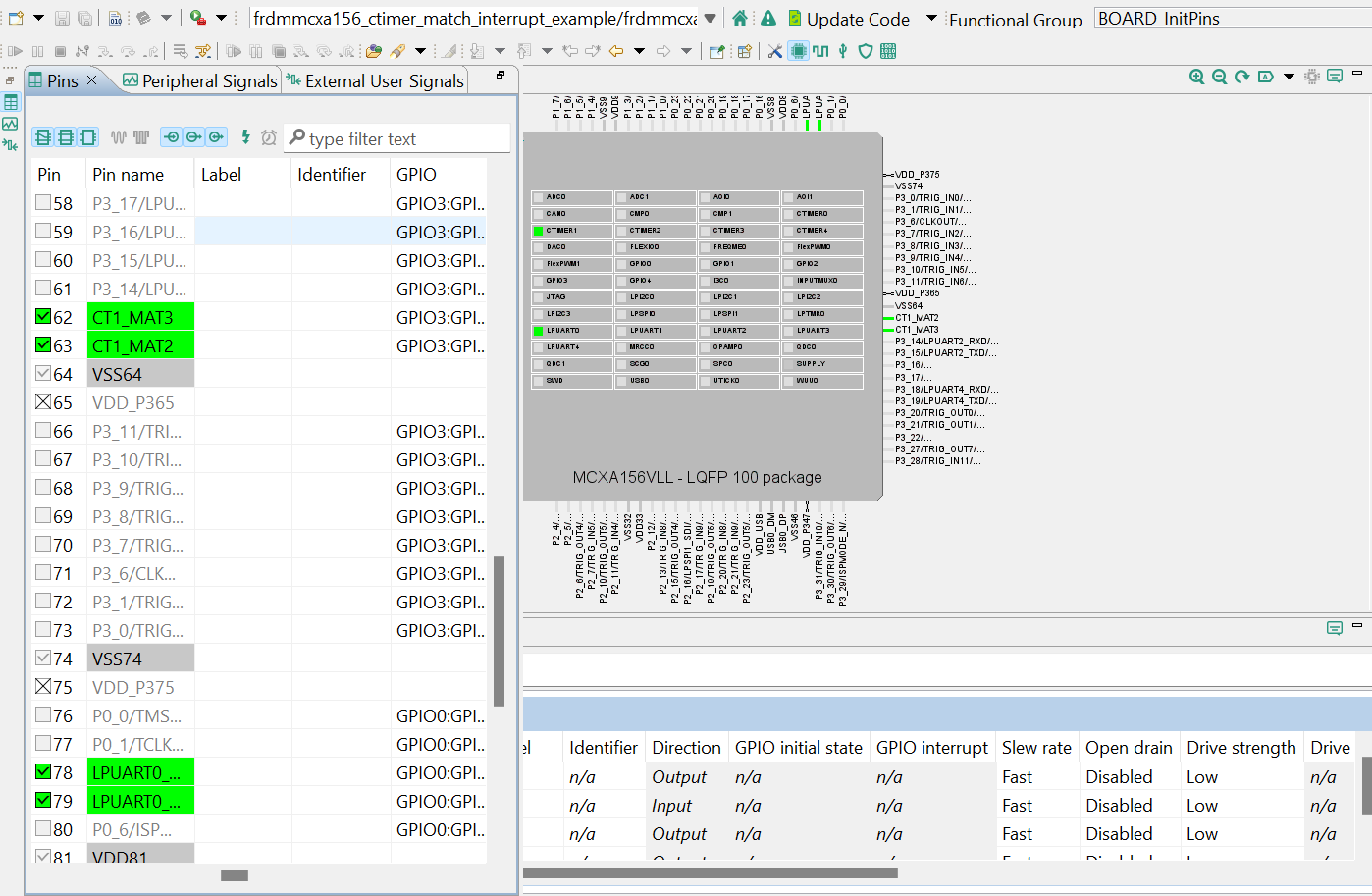Getting Started with FRDM-MCXA156
本文档内容
-
Plug It In
-
Get Software
-
Build, Run
-
Create
-
MCUXpresso Developer Experience
1. Plug It In
Let's take your FRDM board for a test drive! You have the choice of watching the sequence in a short video or following the detailed actions listed below.
1.1 Get Familiar with the Board
The FRDM-MCXA156 board is pre-programmed with a LED blinky demo. This serves as a sanity check to verify that the device is working as expected out of the box.
1.2 Plug In the Board
Connect a type-C USB cable from connector J21 to a host computer or power supply to power up the board and run the demo program. At this point, you should see the RGB LED blinking at a steady rhythm.

2. Get Software
2.1 Install Your Toolchain
NXP offers a complimentary toolchain called MCUXpresso IDE. Please download MCUXpresso v11.8.1 or above.

Learn how to install VS Code for your host PC with the following tutorial.
Want to use a different toolchain?
No problem! The MCUXpresso SDK includes support for other tools such as IAR , Keil and command-line GCC .

2.2 Jump Start Your Design with the MCUXpresso SDK
The MCUXpresso SDK is complimentary and includes full source code under a permissive open source license for all hardware abstraction and peripheral driver software. You may install the MCUXpresso SDK directly from the MCUXpresso SDK website at MCUXpresso SDK Builder . Click on the button below to open this board's SDK builder.

2.3 MCUXpresso Config Tools
The MCUXpresso Config Tools is an integrated suite of configuration tools that guides users in creating new MCUXpresso SDK projects, and also provides pin and clock tools to generate initialization C code for custom board support, it is fully integrated as a part of MCUXpresso IDE and also as a separate tool if using a different IDE.
Click the Get MCUXpresso Config Tools below to get the Config Tools installer.

2.4 Programming and Provisioning Tools
The MCUXpresso Secure Provisioning (SEC) Tool is a GUI-based application provided to simplify the generation and provisioning of bootable executables on NXP MCU devices. We recommend all users to begin with the MCUXpresso Secure Provisioning (SEC) tool for trial run and mass production use. It supports secure programming and device provisioning on NXP's microcontrollers at the production stage.
After downloading the tool, you can find the user guide under the ‘Help’ tab. Follow the instructions for your board in the ‘Processor-specific workflow’ chapter.

Note: For advanced users that need a more customizable set-up we also offer a command-line tool that is useful when interfacing with a custom or partner programming tool. The Secure Provisioning SDK (SPSDK) is an open source development kit with its source code released on GitHub and PyPI.
3. Build, Run
If one or more of the demo applications or driver examples sounds interesting, you're probably wanting to know how you can build and debug yourself. The Getting Started with MCUXpresso SDK guide provides easy, step-by-step instructions on how to configure, build and debug demos for all toolchains supported by the SDK.
3.1 Build and Flash an Application Using MCUXpresso IDE
The following steps will guide you through the hello_world demo application using MCUXpresso IDE for the Cortex-M33 application. The MCUXpresso IDE installation and the SDK for the MCXA-Series can be found at the Get Software section of this Getting Started guide.
- Find the Quickstart Panel in the lower left-hand corner
- Then, click on Import SDK example(s)
- Click on the FRDM MCX-A156 board to select an example that can run on that board, and then click Next
- Use the arrow button to expand the
demo_appscategory, and then click the checkbox next tohello_worldto select that project. To use the UART for printing (instead of the default semihosting), select UART as the SDK Debug Console checkbox under the project options. Then, click on Finish - Select the project and build it by either clicking on the "Build" icon in the shortcuts provided above or by clicking "Build" in the Quickstart Panel
- The project should build without presenting any errors or warnings in the console
- Connect the board to your computer with the micro-USB to
J21'MCU-LINK' port - Download the application to your board by either clicking on the "Debug" icon above or clicking "Debug" in the Quickstart Panel
- Select the MCU-Link CMSIS-DAP debug probe
- Open up a serial terminal to be able to see the application's output. Select the “Terminal” window and press the “New Terminal” icon
- Choose "Serial Terminal" and then set the UART settings to 115,200 baud rate, 8-bit data size, no parity and 1 stop bit. Press OK
- Run the application by pressing the "Run" icon. See the output printed on the terminal
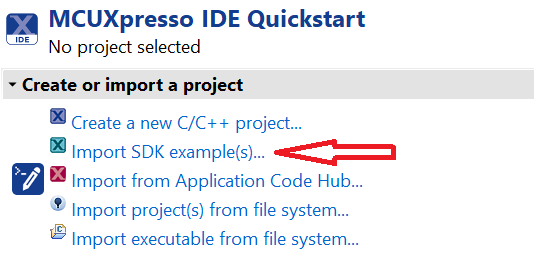
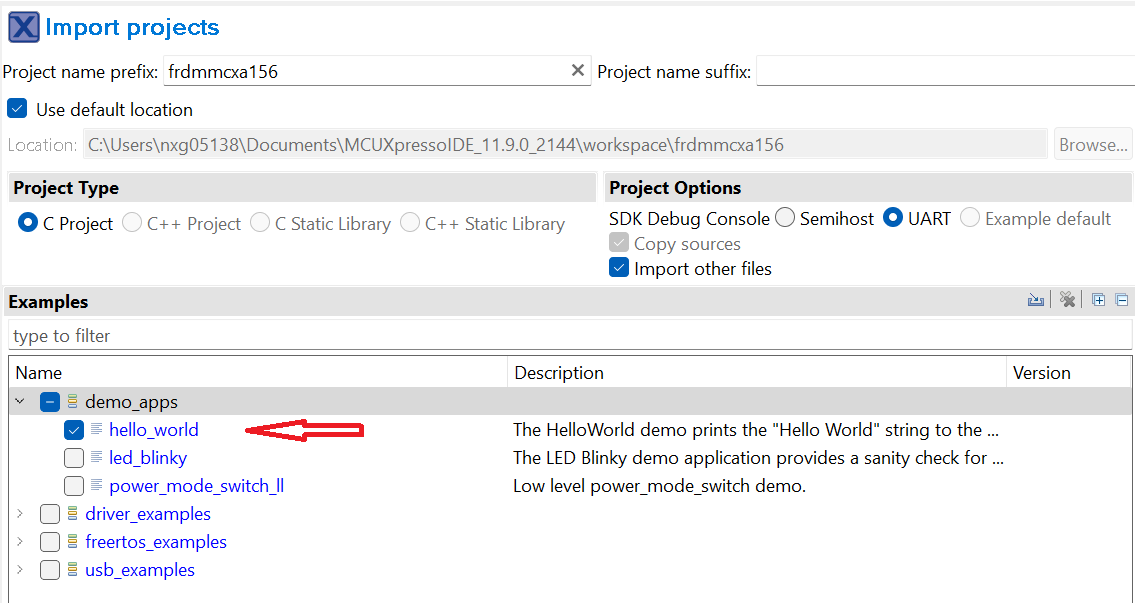
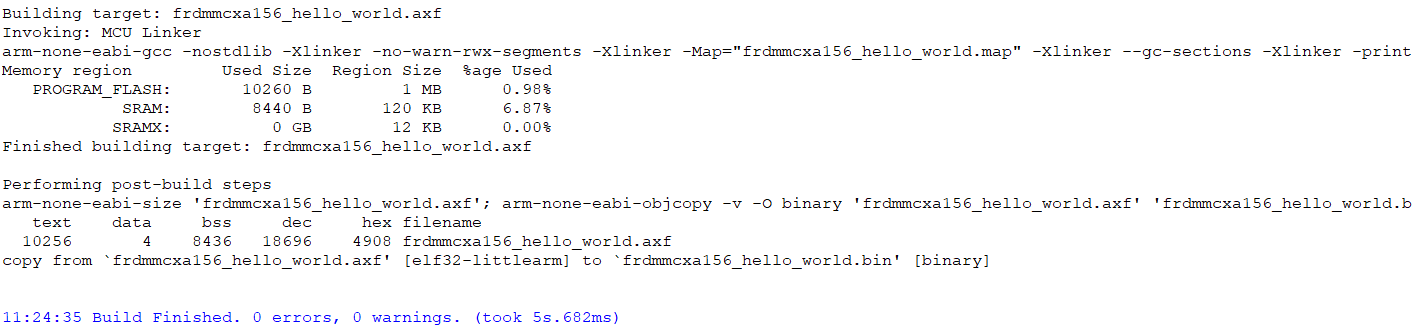

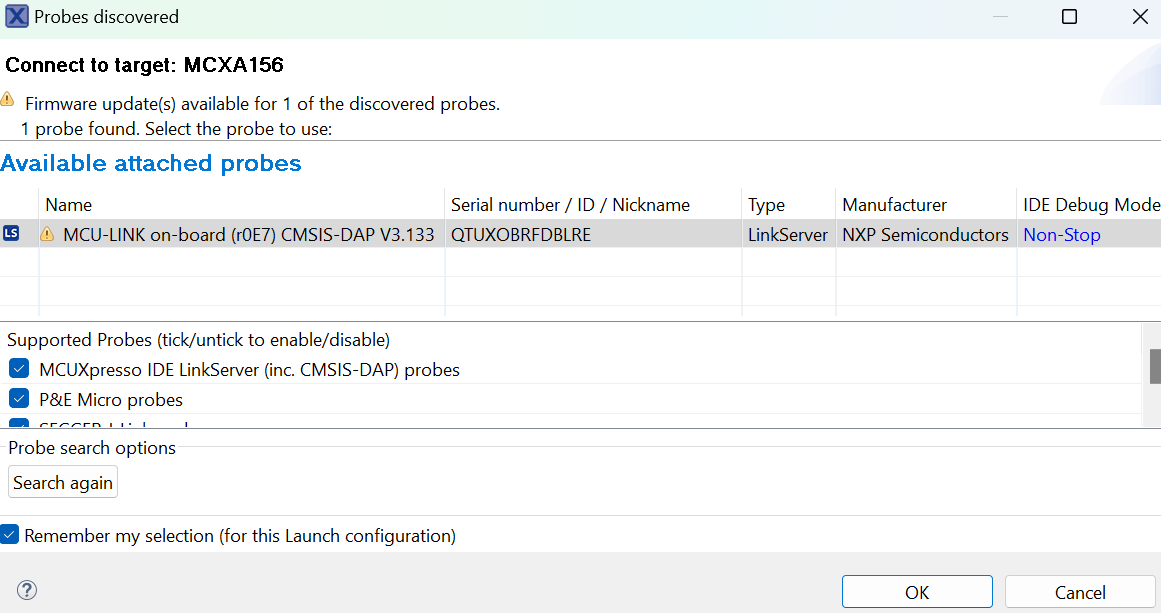
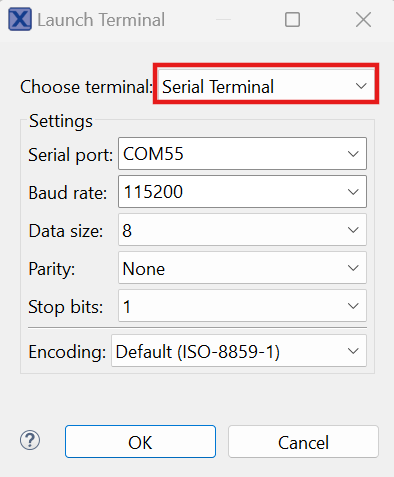
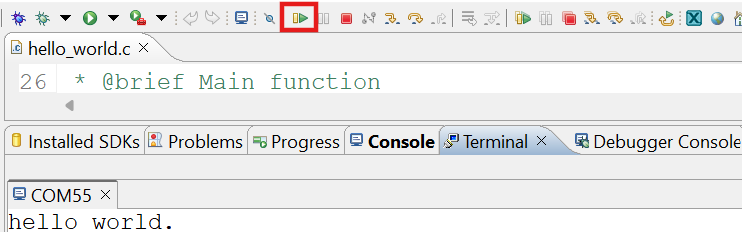
3.2 Build and Flash an Application with Alternative Toolchains
MCUXpresso for Visual Studio Code (VS Code) provides an optimized embedded developer experience for code editing and development. Learn how to build and flash an application with VS Code.
Using a different toolchain?
This demo is also available for IAR and Keil.
4. Create
4.1 Clone an Example Project from MCUXpresso IDE
The following steps will guide you through the manipulation of the general-purpose outputs. The example sets up a CTimer to generate a PWM signal and change between two LEDs.
- Find the Quickstart Panel in the lower left-hand corner and click on Import SDK example(s)
- Click on the FRDM-MCXA156 board to select that you want to import an example that can run on that board, and then click Next
- Use the arrow button to expand the
driver_examplescategory, then expand the CTimer examples, click on the checkbox next toctimer_match_interrupt_exampleto select it. To use the UART for printing (instead of the default semihosting), select UART as the SDK Debug Console checkbox under the project options. Then, click on Finish - Click on the
frdmmcxa156_ctimer_match_interrupt_exampleproject in the Project Explorer View and build, compile and run the demo as described in the previous section - You should see the GREEN and RED LED changing back and forth
- Terminate the debug session
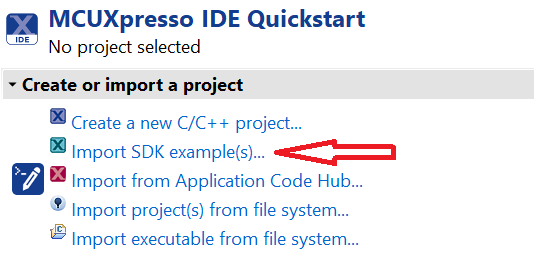
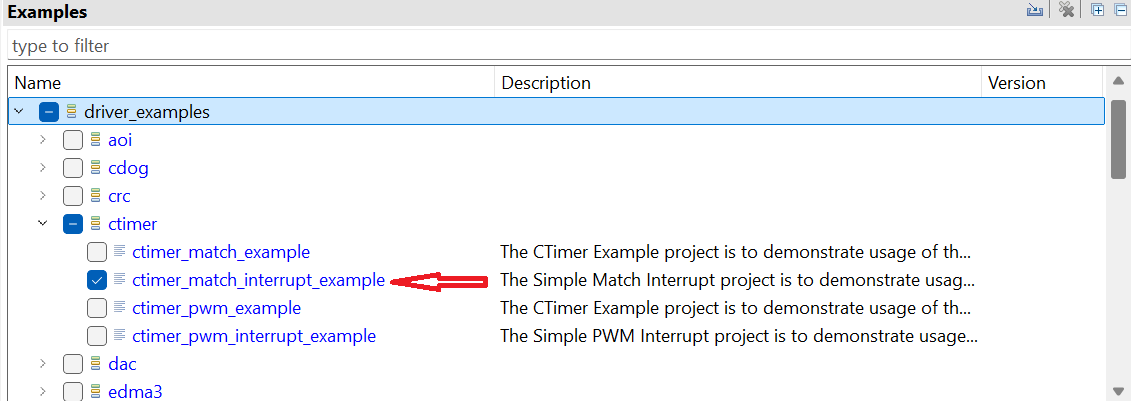
4.2 Clone an Example Project Using MCUXpresso Config Tool for 3rd Party IDE
The following steps will guide you through the manipulation of the general-purpose outputs. The example sets up a CTimer to make RED and GREEN LED changing back and forth.
- Open the MCUXpresso Config Tools
- In the wizard that comes up, select the "Create a new configuration based on an SDK example or "hello word" project" radio button and click Next
- On the next screen, select the location of the MCUXpresso SDK. The SDK package must be unzipped beforehand. Then, select the IDE that is being used. Note that only IDEs that were selected in the online SDK Builder when the SDK was built will be available. Click on "Clone the selected example for a board or kit". Then, select the project to clone. For this example, we want to use the CTimer match interrupt project. You can filter for this by typing "ctimer" in the filter box and then selecting the
ctimer_match_interrupt_exampleexample project. You can then also specify where to clone the project and the name. Then, click on Finish - After cloning, go to the directory you selected and open the project for your IDE. Import, compile and run the project as done in previous sections
- You should see the RED and GREEN LED changing back and forth
- Terminate the debug session
4.3 Use MCUXpresso IDE Pins Tools
- Open the Pins Tool by selecting "Config Tools" on the top-right hand of the file explorer window and then select "Open Pins"
- The Pins Tool should now display the pin configuration for the CTimer project
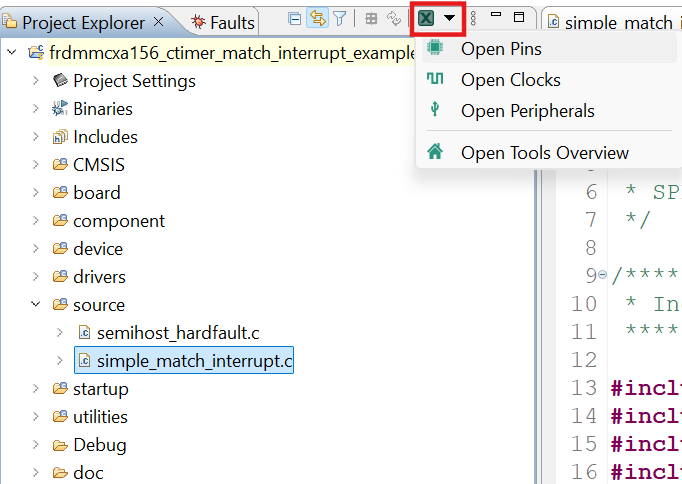
4.4 Use the Pins Tools to Modify the LED Routed Pin
- We'll use MCUXpresso IDE for the rest of the instructions, but the same steps can be done in MCUXpresso Config Tools for third party IDEs. In the Pins view, deselect "Show dedicated pins" and "Show no routed pins" checkboxes to see only the routed pins. Routed pins have a check in a green box next to the pin name. The functions selected for each routed pin are highlighted in green
- In the current configuration,
PIO3_12andPIO3_13are routed as the outputs of the CTimer. Let's change the pin configuration and add the BLUE LED -
Modify the CTimer output pin
PIO3_12as GPIO andoutput Logical 1to disable RED LEDModify the CTimer output pin
PIO3_13as GPIO to drive GREEN LED - Select "Show no routed pins" to see the other options. To enable the BLUE LED, search for
P3_0and selectGPIO3,0under the GPIO column - Next, configure the GPIO pin as an output in the "Routing Details" window
- Now, it's time to implement these changes into the project by exporting the new updated pin_mux.c and pin_mux.h files that are generated by the Pins Tool. Click on "Update Project" in the menu bar
- Let's add some additional code to the example. Open the simple_match_interrupt.c file and add the following macros to initialize the BLUE LED and GREEN LED
- Modify the CTimer callback array as below
- Add the macro to enable the use of the LEDs, instead of the CTIMER output, so that we can visualize the behavior on the board easily
- In the main function, let's reset the
GPIO3peripheral, to ensure it is ready to use - Build and download the project as done in the previous section
- Run the application. You should now see the GREEN and BLUE LED blinking back and forth
- Terminate the debug session



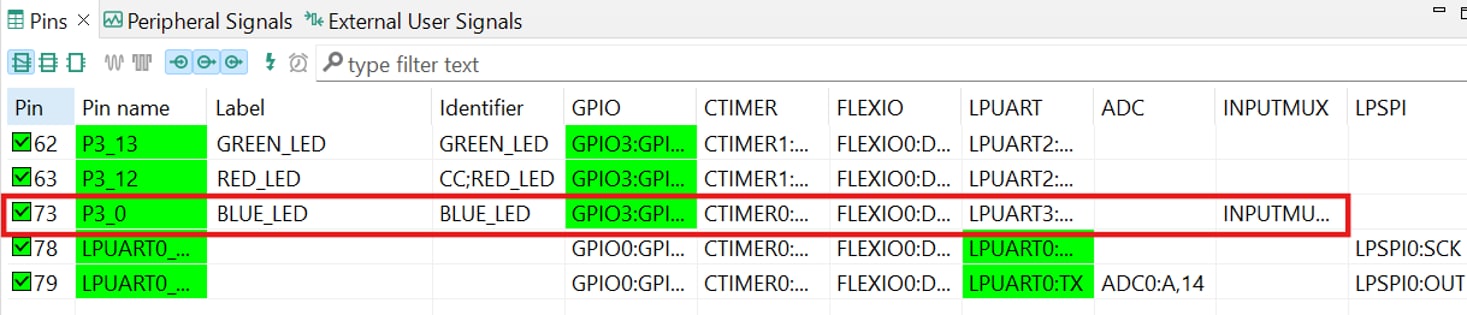
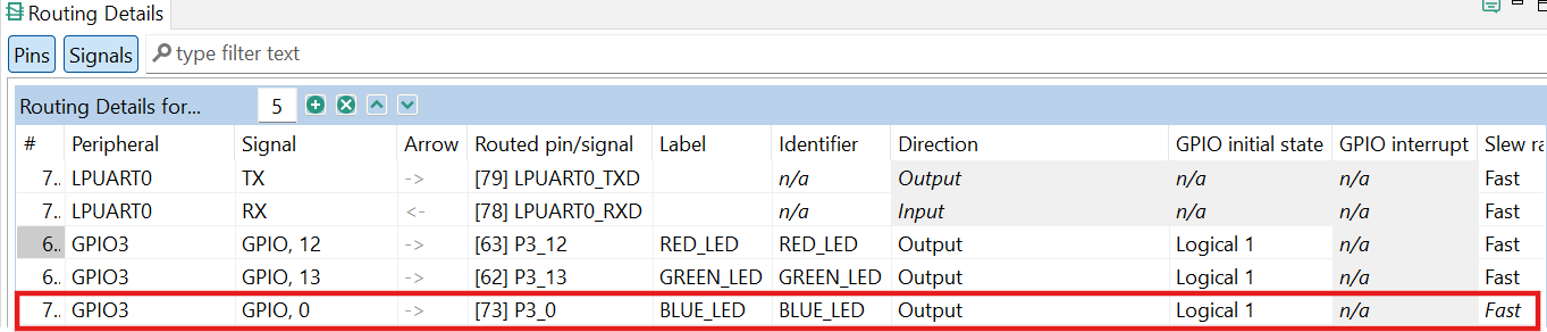

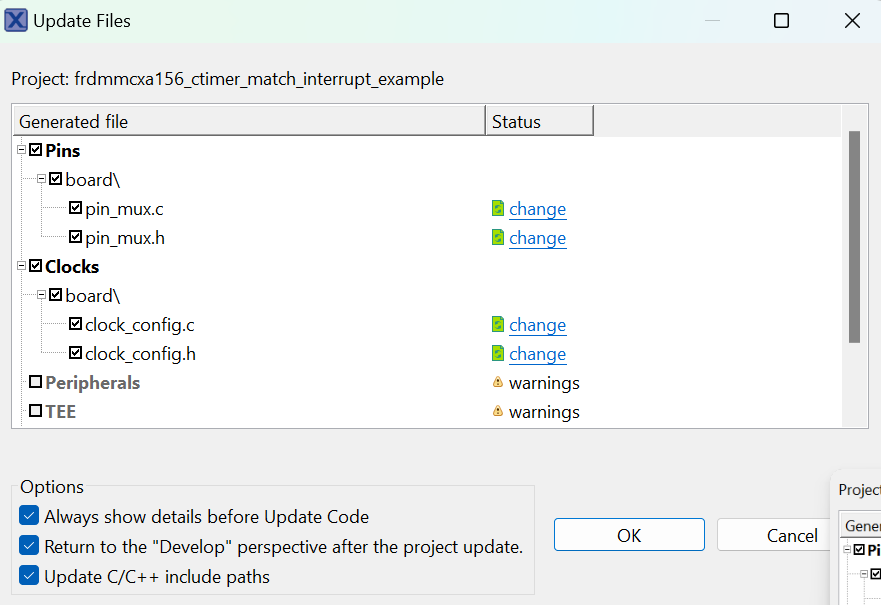
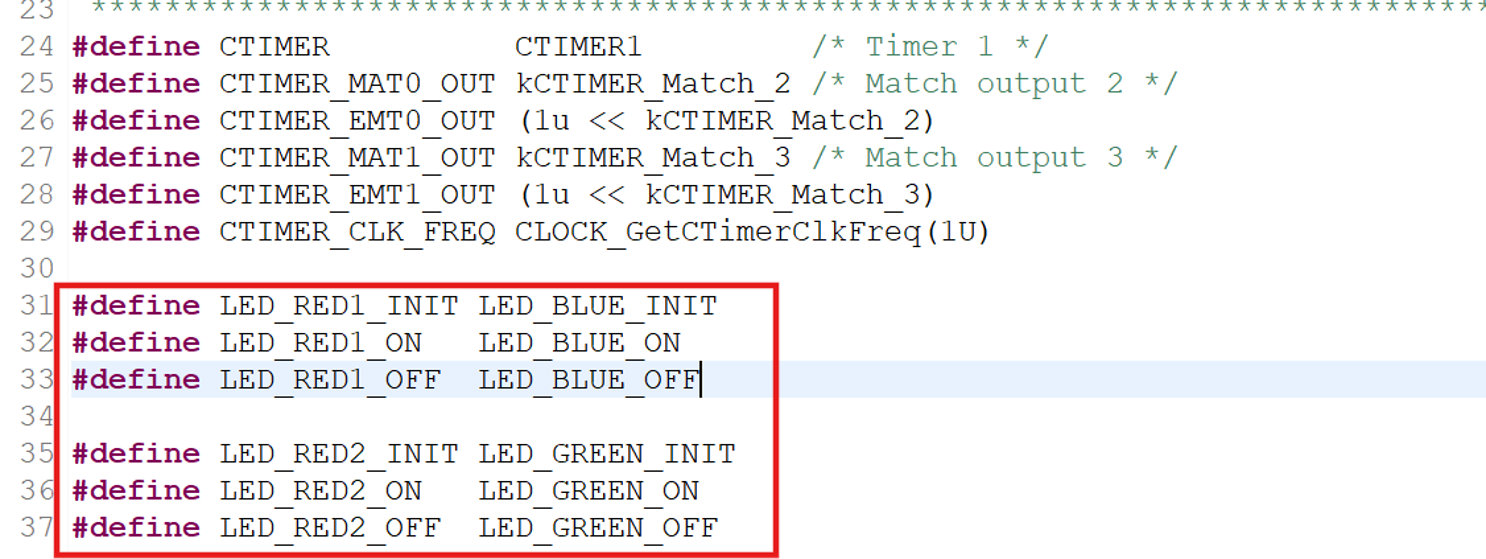

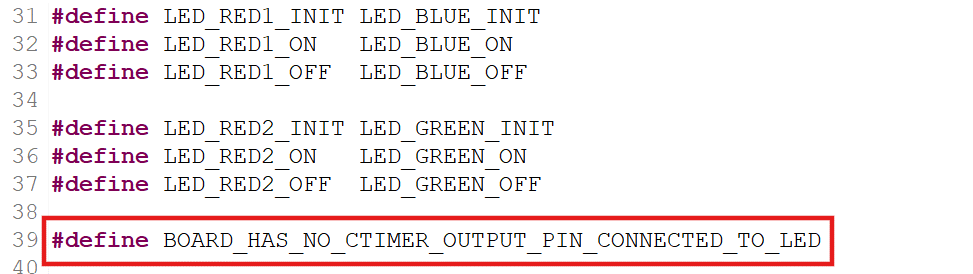

5. MCUXpresso Developer Experience
Check out each of the following sections to learn about the ecosystem provided for flexible prototyping and development. In the video below, we will introduce you to the FRDM platform, the full-featured EVK and the compatible shields for extended capabilities. In addition, we will walk you through our Application Code Hub portal where we provide numerous application examples through NXP's GitHub.
5.1 FRDM Platform, Full Feature EVK and Shields
For quick prototyping platforms, we offer both the low-cost FRDM platform and the full-featured EVK.
FRDM Development Boards come with standard form factor and headers, easy access to MCU I/Os, onboard MCU-Link debugger and a USB-C cable. Our full features evaluation kits include extended I/Os and interface access, extendable with Wi-Fi and additional MCU-Link features. There are also many compatible Click Boards and/or Arduino Shields. For those that are supported with an Open CMSIS Pack example may be available on ACH, but if not many of them are easy to use via serial interface like I²C, SPI and UART, for which we provide drivers with examples in the MCUXpresso SDK.
5.2 Application Code Hub
The Application Code Hub further enhances our MCUXpresso Developer Experience by giving developers an interactive dashboard to quickly locate software. Visit the ACH today to start exploring or discover additional details and benefits of the new interactive Application Code Hub.
Software accessible from Application Code Hub is located in NXP’s GitHub repository so it can be easily accessed and cloned from that location directly.
5.3 Demo Walkthrough
The following demo walks us through importing a project from ACH using a system based on the FRDM platform with a motor control shield and a low-cost LCD. Although your evaluation board may differ from this system, the following steps can be replicated and used for all supported platforms.
System Design Guides
Terminal Application
MCUXpresso IDE Terminal Tutorial
The most recent versions of MCUXpresso IDE count with a terminal emulation application. This tool can be used to display information sent from your NXP development platform's virtual serial port.
- Open the MCUXpresso IDE
- Launch the MCUXpresso IDE terminal by clicking on the "Open a Terminal" button on the top of the IDE or press "Ctrl + Alt + Shift + T"
- Select Serial Terminal
- Configure the serial port settings (using the LPC-Link2 COM port number) to 115,200 baud rate, 8 data bits, no parity and 1 stop bit, then press the "OK" button
- Verify that the connection is open. If connected, MCUXpresso IDE will look like the figure below at the Terminal view
- You're ready to go


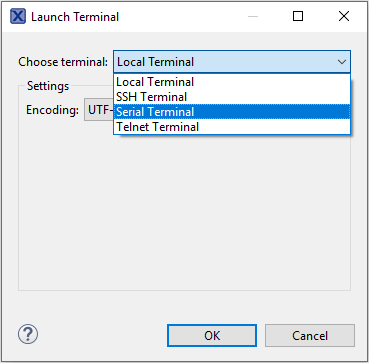
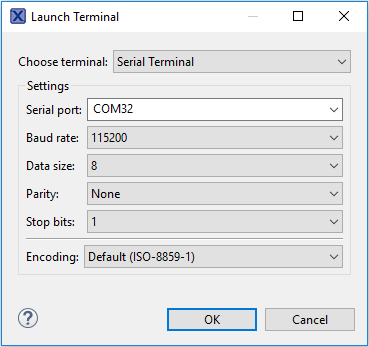

Tera Term Tutorial
Tera Term is a very popular open source terminal emulation application. This program can be used to display information sent from your NXP development platform's virtual serial port.
- Download Tera Term from SourceForge. After the download, run the installer and then return to this webpage to continue
- Launch Tera Term. The first time it launches, it will show you the following dialog. Select the Serial option. Assuming your board is plugged in, there should be a COM port automatically populated in the list
- Configure the serial port settings (using the COM port number identified earlier) to 115,200 baud rate, 8 data bits, no parity and 1 stop bit. To do this, go to Setup → Serial Port and change the settings
- Verify that the connection is open. If connected, Tera Term will show something like below in its title bar
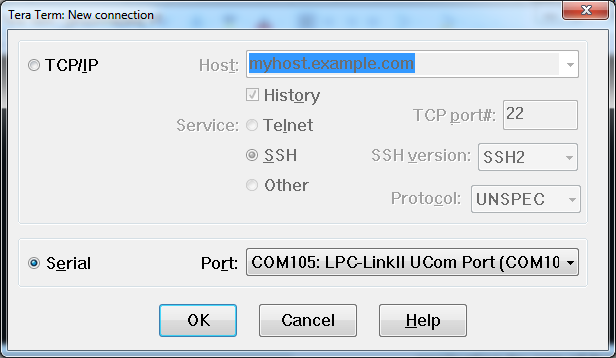
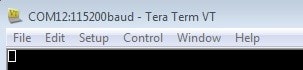
PuTTY Tutorial
PuTTY is a popular terminal emulation application. This program can be used to display information sent from your NXP development platform's virtual serial port.
- Download PuTTY using the button below. After the download, run the installer and then return to this webpage to continue
- Launch PuTTY by either double clicking on the *.exe file you downloaded or from the Start menu, depending on the type of download you selected
- Configure In the window that launches, select the Serial radio button and enter the COM port number that you determined earlier. Also enter the baud rate, in this case 115,200
- Click Open to open the serial connection. Assuming the board is connected and you entered the correct COM port, the terminal window will open. If the configuration is not correct, PuTTY will alert you
- You're ready to go
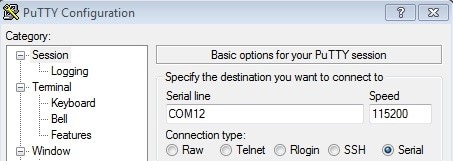
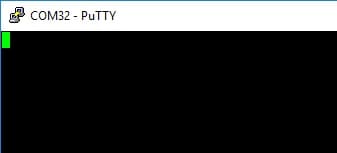
Toolchains
Running a Demo Using IAR Embedded Workbench
The following steps will guide you through opening the hello_world application. The instructions for compiling and debugging the Cortex M33 core are covered in the instructions below.
Build an Example Application
Please use IAR Embedded Workbench for Arm version 9.50.1 or above.
- First, unzip the previously downloaded FRDM-MCXA156 SDK package
-
Open the desired example application workspace. Most example application workspace files can be located using the following path:
<install_dir>/boards/<sdk_board_name>/<example_type>/<application_name>/iar - Select the desired build target from the drop-down. For this example, select the "hello_world - debug" target
- Open the project properties by doing a right-click on the project and selecting "Options"
- Now, go to the "Debugger" section and change the debugger driver to CMSIS DAP. Press the OK button
- To build the application, click the "Make" button, highlighted in red below
- The build will complete without errors
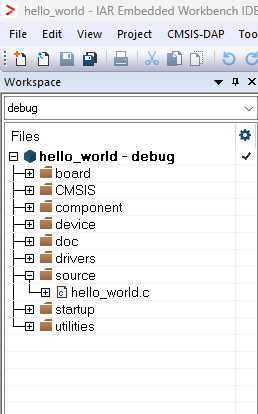
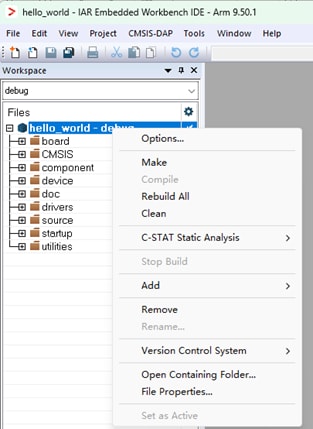
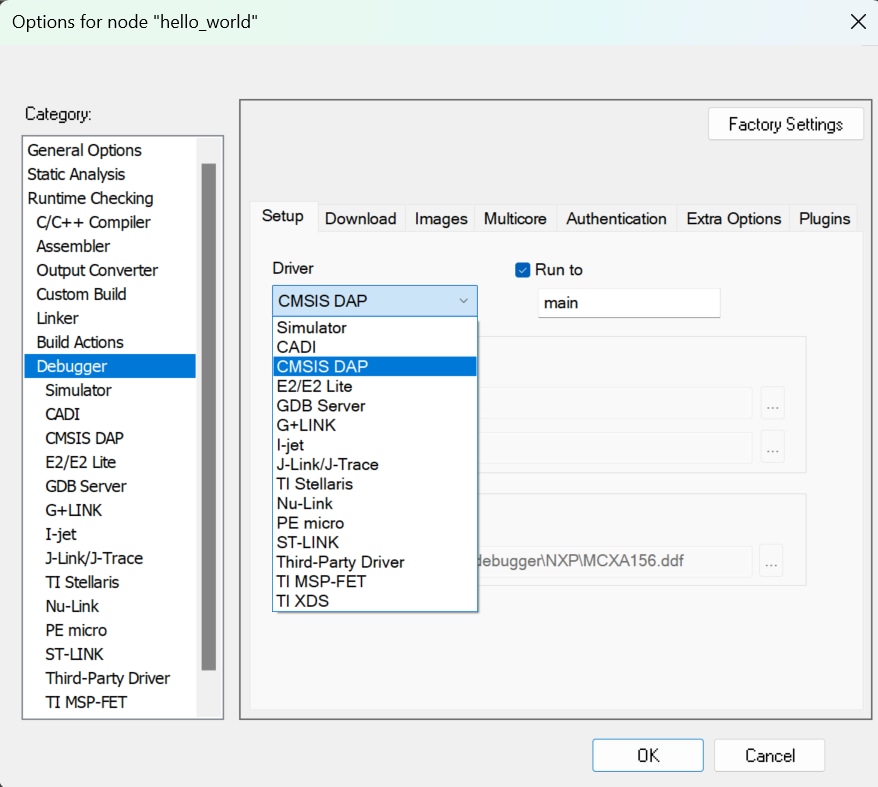

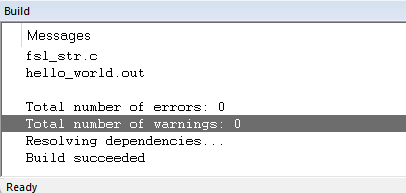
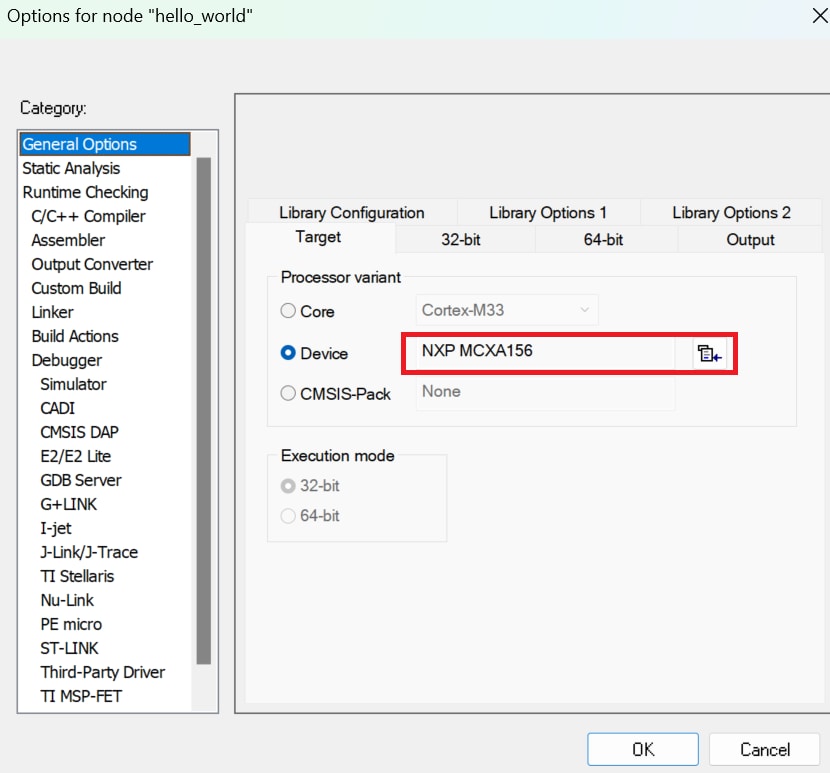
Run an Example Application
- Connect the development platform to your PC via USB cable to
J21"MCU-Link USB" - Click the "Download and Debug" button to download the application to the target
- The application is then downloaded to the target and automatically runs to the main() function
- Run the code by clicking the "Go" button to start the application
- The
hello_worldapplication is now running on the Cortex-M33



Running a Demo Using Keil® MDK/μVision®
Install CMSIS Device Pack
After the MDK tools are installed, Cortex® Microcontroller Software Interface Standard (CMSIS) device packs must be installed to fully support the device from a debug perspective. These packs include things such as memory map information, register definitions and flash programming algorithms. Follow these steps to install the appropriate CMSIS pack. Please use MDK-Arm Microcontroller Development Kit (Keil)® version 5.38.1 or above.
- Open the MDK IDE, which is called µVision. Inside the IDE, select the "Pack Installer" icon
- In the Pack Installer window, search for "MCXA" to bring up the MCXA1xx family. Click on the MCXA1XX name, and then in the right-hand side you'll see the NXP:
MCXA156_DFPpack. Click on the "Install" button next to the pack. This process requires an internet connection to successfully complete - After the installation finishes, close the Pack Installer window and return to the µVision IDE

Build the Example Application
The following steps will guide you through opening the hello_world application. These steps may change slightly for other example applications as some of these applications may have additional layers of folders in their path.
If not already done, open the desired demo application workspace in:
<install_dir>/boards/<sdk_board_name>/<example_type>/<application_name>/mdk- Select Debug configuration
- Do right-click on the project and select the project options:
- Now, go to the Debug option and select CMSIS-DAP ARMv8-M Debugger. Click on the OK button
- To build the demo project, select the "Rebuild" button, highlighted in red
- The build will complete without errors


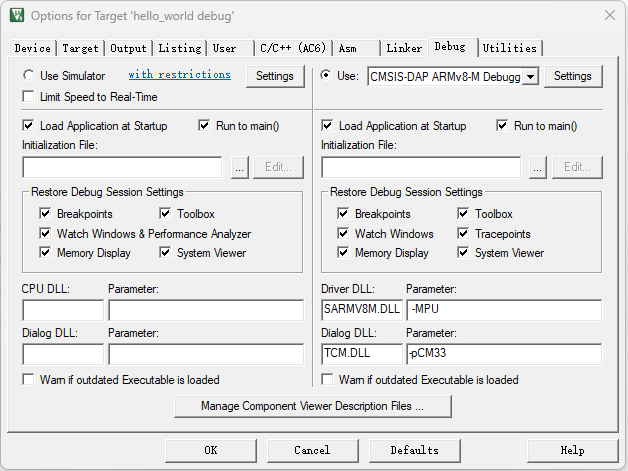

MCUXpresso for VS Code
Build and Run an Example with VS Code
Getting Started with MCX A Family
Prerequisites
This example is written for Windows 10, but MCUXpresso for Visual Studio Code can also be easily installed on MacOS and Linux.
- Follow software installation for MCUXpresso for VS Code extension
- Download or receive MCUXpresso SDK for FRDM-MCXA156 (
SDK_2_16_000_FRDM-MCXA156.zip)
Hardware Requirements
- FRDM-MCXA156
- 1 x Type-C USB Cable
Preparing the Hardware
This lab targets the NXP MCX A Evaluation Kit (FRDM). The kit provides a rich set of connected peripherals to help evaluate the device. It includes an onboard Debug Probe. The Debug Probe is pre-programmed with CMSIS-DAP firmware for this lab. To display debug messages in the examples, the lab connects to the COM port available through the same Debug Probe.

Open MCUXpresso for VS Code
- Open Visual Studio Code, click on the MCUXpresso icon [x] on the left panel
- To move forward with the next step click on "Installed Repositories" panel that will appear as shown in the picture below

Add NXP MCUXpresso SDK
The NXP extension adds tools to help add software repositories into the Visual Studio Code workspace. The software repository can be provided from three sources:
- Remote Git URL
- NXP MCUXpresso SDK archive file
- Existing Git folder
This section will import the MCUXpresso SDK for the MCX A microcontroller using the SDK archive file provided as prerequisite.
- Click the "Import Repository" button in the "Installed Repositories" panel. A button is visible before the first repository is added. In the future, users could click the '+' symbol in the top right of the Installed Repositories section for adding repositories
- Select the "Local Archive" option to import the provided MCX A SDK archive file
- Browse to the location of the MCX A SDK file for the "Archive" entry (in the Downloads folder)
- Browse to a folder to be a common "Destination" to store SDKs (i.e.
C:\Users\NXP\Desktop\VSCODE_SDK). Enter a name for the new SDK, in this case:SDK_2_16_000_FRDM-MCXA156 - Click Import. The MCX A SDK is extracted to the local folder and added to your "Installed Repositories" panel


Import Example Project
The NXP extension provides a "Projects" pane to help developers import projects into their workspace. The user has three sources for importing a new project: a Repository; an existing local project; or an archived project. This section will import an MCX A example from the SDK just added to the "Installed Repositories" panel.
- Click Import Example from Repository. A button is visible when no projects are in the current workspace. In the future, the symbols in the top right of the Projects section can be used to import additional projects. Click the '[II\]' symbol to add Repository Examples. Click the '[+]' symbol to import projects on the PC that were created earlier by the MCUXpresso for VS Code extension. Click the '[ ]' symbol to import a project in an archive file created earlier by the MCUXpresso for VS Code extension
- Fill out the appropriate information in the "Import Example from Repository" window. Click "Choose a Repository" to select from a list of available/installed repositories. Select
SDK_2_16_000_FRDM-MCXA156 - Click "Choose a Toolchain" to select from a list of available build tools. The MCUXpresso Installer provides a default option of
gcc-arm-none-eabi-12.3.1. The tool also looks in other default locations for MCUXpresso IDE installations. These may be listed as alternative options for GNU Arm Toolchains. Select thegcc-arm-none-eabi-12.3.1option - Click "Choose a Board" to view the boards supported in the selected repository. A longer list of boards can be filtered by typing in the available selection area. Select "FRDM-MCXA156". After a board is selected, a picture of the board will be displayed to help confirm the correct selection
- Click "Choose a Template" to show a list of available examples in the selected repository. The long list of examples can be filtered by typing in the available selection area (i.e. type Hello to filter Hello World examples). Select
demo_apps/hello_world - Click Browse for the "Location" field. Choose a folder location for new projects to be created
- Click "Create". This will add a new "Hello World" example for the MCX A to your "Projects" panel

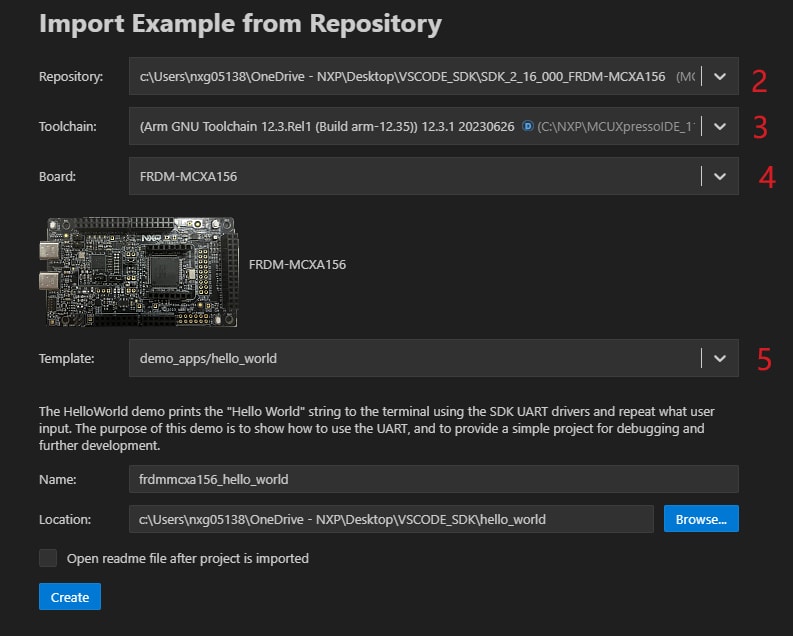
Build Project
The build process is configured when the project is created. The user can initiate the build from an icon in the project view. To the right of the project name, the build icon will start the build for that project. You need to return to the MCUXpresso extension perspective by clicking the “X” icon in the left navigation pane. You may still be in the Explorer perspective from prior section.
- Click the build icon to the right of the
hello_worldproject. This will start the build process. The "Output" terminal tab at the bottom of the screen displays the build progress - Alternatively, you can right-click on the project name to display additional build options. Clicking "Rebuild" or "Clean Build" will remove build artifacts from prior builds to allow the project to be built again. Otherwise, clicking "Build Selected" will result in an output of "no work to do"
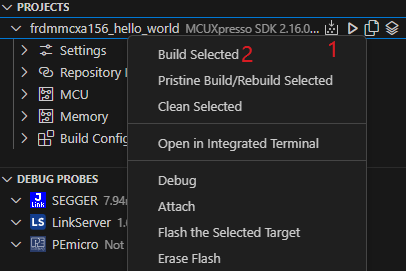
The build process should complete with an exit code of 0… Success!
Flash and Debug Project
MCUXpresso for Visual Studio Code allows users to program and debug projects for NXP microcontrollers. These steps require that Debug Probe drivers are properly installed and configured. MCUXpresso for Visual Studio Code allows the use of popular debug probes from NXP, SEGGER and PEmicro. MCUXpresso Installer included the option to properly install support for the different debug probes.
The built project output binary is flashed to the target board before launching a debug session. The Debug session provides controls and views to help the developer analyze the operation of the project. The following steps will show how to successfully flash and program the MCX A FRDM Evaluation Kit.
- Confirm that the onboard debug probe is connected to the PC USB port
- Click the "Refresh" arrow in the "Debug Probes" pane to detect connected Debug Probes
Starting a Debug session begins by programming the target device with the built project image. Click the common "Play" triangle icon to the right of the selected project
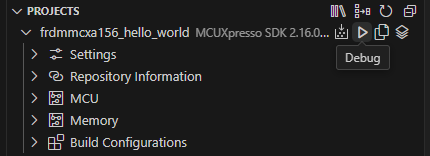
Visual Studio Code Debug sessions provide a different "Run and Debug" perspective for the user. This is reflected by the "Bug" icon in the primary left navigation pane now being highlighted. Key tools are labeled in the following image:
- Start Debug: Another place to launch debug
- Debug Controls: Pause; Step Over; Step Into; Step Over; Restart; Stop
- Variables: Locals and Registers
- Watch: Add expressions to continue to monitor
- Breakpoints: Add, Toggle and View targeted code
- Call Stack: List of active subroutines in the program
- Status Ribbon: Bottom of screen changes status text and/or color to orange

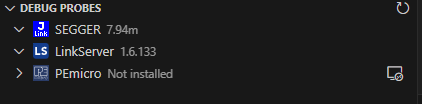
Debugger Firmware
SEGGER J-Link Tutorial
- Download J-Link Software. Enter to SEGGER download page: SEGGER Downloads
- Expand "J-Link Software and Documentation Pack" section
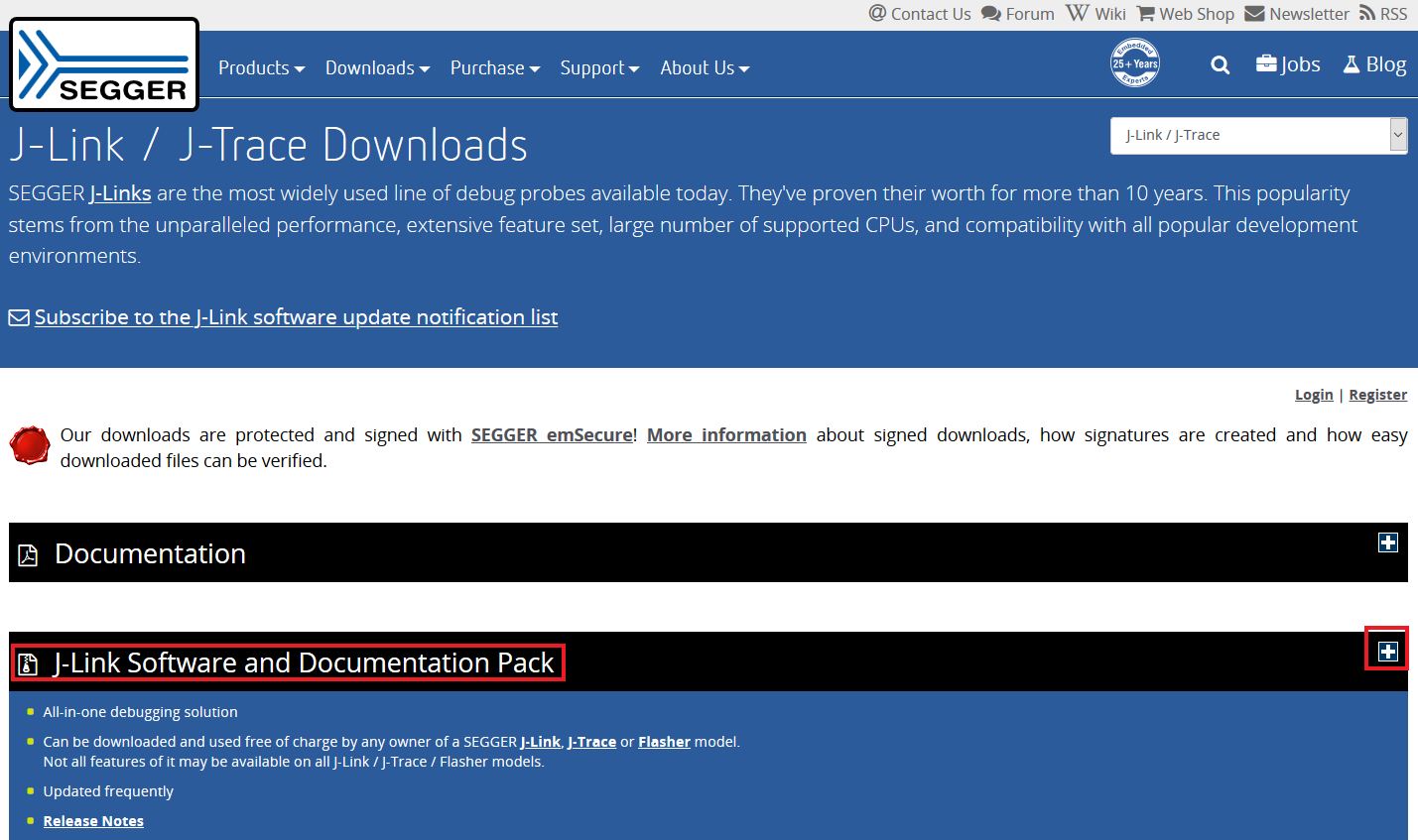
-
Select the software that matches your OS and download the newest version

Accept the Terms and download the software
- Execute the
.exefile you just downloaded by doing double-click. Follow the setup instructions until the J-Link installation is complete
- You're ready to go
Design Resources
Board Information
Support
Forums
Connect with other engineers and get expert advice on designing with the FRDM-MCXA156 on one of our community sites.
本页内容
- 2.1
Install Your Toolchain
- 2.2
Jump Start Your Design with the MCUXpresso SDK
- 2.3
MCUXpresso Config Tools
- 2.4
Programming and Provisioning Tools
- 3.1
Build and Flash an Application Using MCUXpresso IDE
- 3.2
Build and Flash an Application with Alternative Toolchains